Assistive Technology
Software Available at All Library Locations
Great news! Our public computers now offer the benefits of assistive technology software through the Microsoft Windows 10 operating system (currently installed on all adult computers). By activating Narrator, a screen-reading app that’s built into Windows 10, visitors with vision impairments can use a text-to-speech reader that works on many websites, as well as on Word documents and other applications. In addition to reading text aloud, the app makes it easier to interact with links and buttons, provides descriptions of images, and is available in over 30 languages.
Using Narrator is easy, once you know how.
1. Log in to a public computer.
2. Plug in headphones or earbuds.
3. Press the Windows logo key (shown in photo) + Ctrl + Enter, and Narrator is activated. NOTE: To turn off Narrator, press the same buttons.
4. The Narrator Settings icon will appear on the taskbar; click on the icon to access the settings options.
Ask a Library staff member for assistance, if needed.
Microsoft Windows10 Narrator online help: Complete Guide to Narrator Windows 10
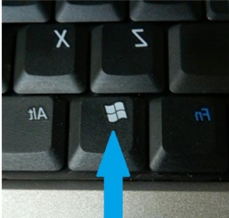
Devices Available:
o TOPAZ Reader: Video magnifier with a widescreen monitor. Available at the East Shore Area Library and the William H. & Marion C. Alexander Family Library.
o RUBY Handheld Magnifier: Handheld video magnifier that magnifies items from 2 to 14 times the original size. Available at the East Shore Area Library.
Chat with a Librarian sponsored by: Power Library
Featured
Online Catalog & Card Account FAQ




